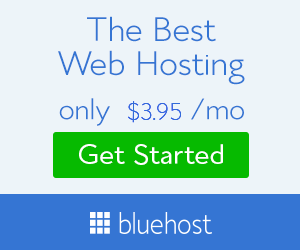Hi Guys today I come
with a best trick to boost your internet speed by a simple tutorial.One of my friend
ask me to how increase internet speed then today I going to show you a simple
steps to do this.I know many
of you are not happy with your slow internet connections speed.From this trick
you got better net speeds and browsing speed.Hope you will get a best result.
·
Click on start button type gpedit.msc on the search bar and then press
enter button.
·
Then
a Local Group Policy Editor Window will appear like this now click on Computer
configuration menu.
·
Then
click on Administrative Templates.
·
Then
click on Network. Then under the Network menu click on Q0S Packet Scheduler.
·
Under
the Q0S Packet Scheduler menu double click on Limit reservable Bandwidth
option.
·
Then
in Limit reservable Bandwidth window you will find that the settings and are
disabled. Click on enable button in Limit reservable Bandwidth menu.
Then
Click on apply button. Then restart your computer and see the difference in
intenet connection or your browsing speed. You are Done!!!!!!!
By
default Limit reservable Bandwidth is eating your internet speed by 20%. After
do this Limit reservable Bandwidth reduce the Bandwidth by 0%.
Don’t Forget to share and
comment keep visiting!!